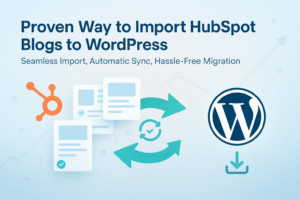How to Change WordPress Admin Email (3 Easy Methods)
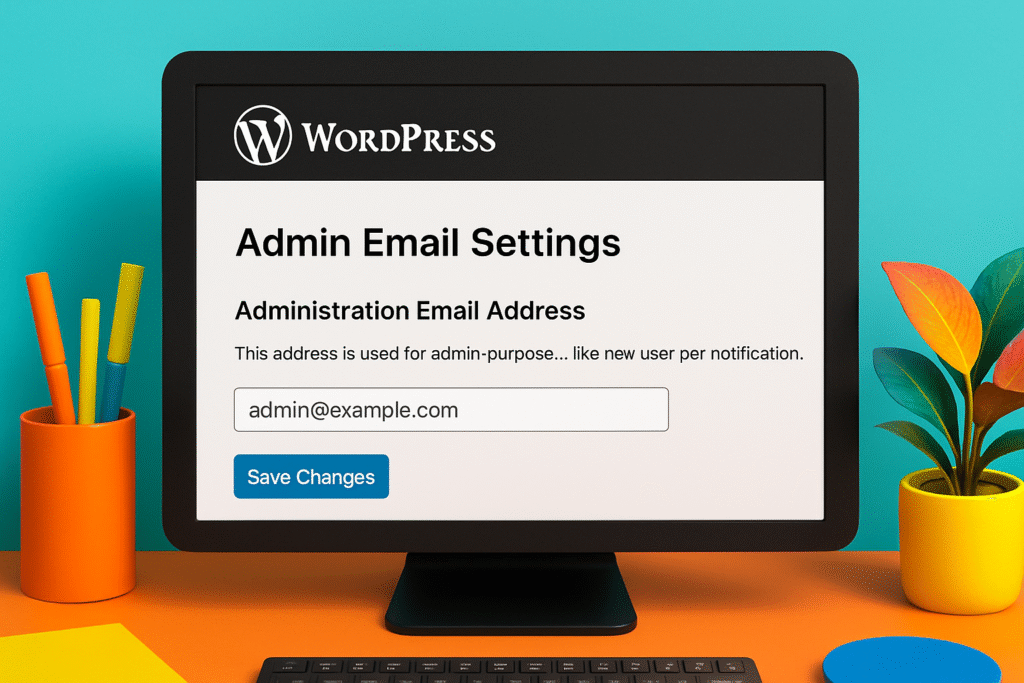
Managing your WordPress admin email is crucial for receiving essential notifications, security alerts, and user activity updates. Yet many site owners struggle to update their email due to confirmation issues or email-sending failures, So you need to Change WordPress admin email for your website.
In this ultimate guide, we’ll cover three simple methods to change your WordPress admin email — including how to bypass confirmation using the Secure Admin Email Change plugin.
Why Should You Change WordPress Admin Email?
Updating your WordPress admin email isn’t just a routine task — it directly impacts your website’s security and management. Key reasons include:
- Lost Access to Old Email — Can’t receive updates or reset links.
- Broken Email Confirmation — Some hosting servers fail to send confirmation emails.
- Security Upgrade — Prevent unauthorized access to sensitive notifications.
- Website Ownership Change — Required when transferring site ownership.
Prerequisites Before Changing Admin Email
Before making any changes, follow these steps to avoid issues:
✔ Backup Your Website — Always create a backup before modifying core settings.
✔ Ensure You Have Admin Privileges — Only users with administrator roles can change the admin email.
✔ Update Email in Notification Plugins — If you use third-party email services, update them to avoid missing emails.
Method 1: Change Admin Email via WordPress Dashboard
The easiest way to update your admin email is through the WordPress settings page.
Steps:
- Log in to your WordPress Admin Dashboard.
- Navigate to Settings → General.
- Locate the Administration Email Address field.
- Enter your new email address.
- Click Save Changes.
⚠ Issue: This method requires an email confirmation. If your server can’t send emails, the update won’t apply.
Method 2: Change Admin Email Using Secure Admin Email Change Plugin (No Confirmation Needed)
If WordPress fails to send the confirmation email, you can use the Secure Admin Email Change plugin to bypass this issue.
Steps:
- Install the Secure Admin Email Change plugin:
- Go to Plugins → Add New.
- Search for Secure Admin Email Change.
- Click Install Now, then Activate.
- Navigate to Settings → General.
- Locate the Administration Email Address field and enter your new email.
- Click Save Changes — No confirmation is needed!
- (Optional) Use the Test Email feature to verify that your new email is working correctly.
✅ This method is ideal for users facing confirmation email issues, SMTP errors, or managing localhost/staging sites.
Method 3: Change Admin Email via phpMyAdmin
If you cannot access your WordPress dashboard, you can change the email directly in the database using phpMyAdmin.
Steps:
- Log into your web hosting cPanel.
- Open phpMyAdmin and select your WordPress database.
- Click on the wp_options table.
- Find the row where option_name = ‘admin_email’.
- Click Edit, enter your new email, and save the changes.
⚠ Warning: Modifying the database can be risky — be sure to take a backup first.
Troubleshooting Admin Email Change Issues
- Didn’t receive the confirmation email? Use the Secure Admin Email Change plugin to bypass confirmation.
- Emails not being sent? Check your SMTP settings or use an email delivery plugin like WP Mail SMTP.
- Can’t access WordPress dashboard? Use phpMyAdmin to change the email manually.
Final Words
Updating your WordPress admin email is essential for maintaining security and receiving important notifications. While the built-in method requires email confirmation, the Secure Admin Email Change plugin offers a hassle-free solution, especially if WordPress cannot send emails.
🔹 Recommended Method: If you’re facing confirmation issues, use the Secure Admin Email Change plugin to instantly update your email without waiting for verification.
🚀 Download the plugin now and take control of your WordPress admin email!