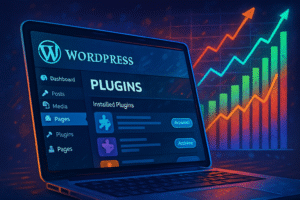Launch Your WooCommerce Store on WordPress: The Ultimate Step-by-Step Guide
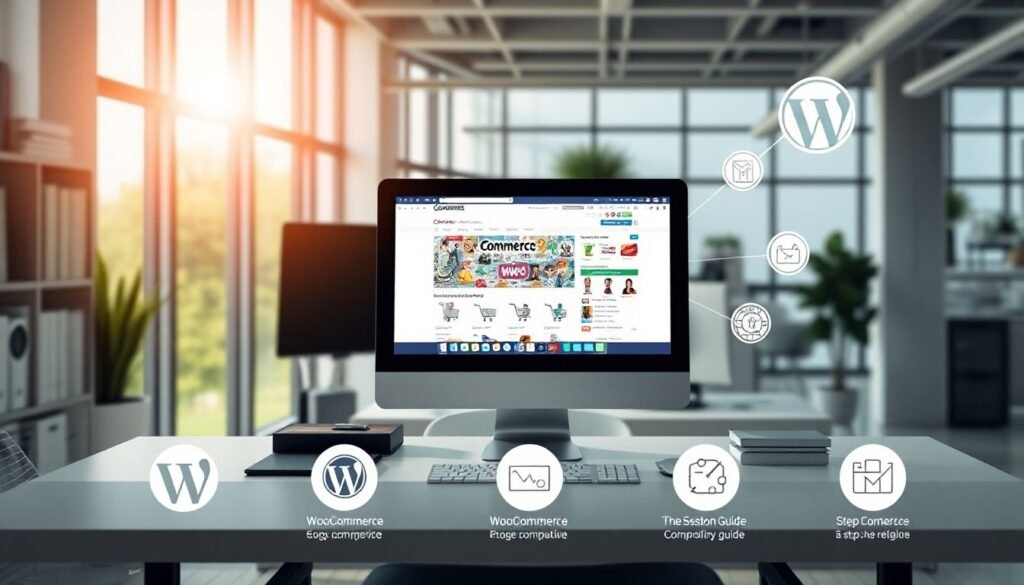
Introduction
The rise of online shopping has transformed the internet into a massive digital marketplace. If you’re ready to join the movement, building a strong WooCommerce store on WordPress is one of the smartest decisions you can make. WooCommerce powers over 30% of all online stores and is the most popular eCommerce plugin available for WordPress.
Together, WordPress and WooCommerce offer unmatched control, flexibility, and scalability—ideal for beginners launching their first store. This guide walks you step-by-step through setting up a fully functional WooCommerce store on WordPress—from choosing a domain to promoting your site. Whether you’re just starting out or scaling up, this tutorial is your foundation for eCommerce success.
Choosing the Right Domain Name and Hosting Provider
Importance of a Memorable Domain Name
Your domain is your store’s address—make it count. Choose a name that’s simple, easy to spell, and reflects your brand. It should also be SEO-friendly to help your site rank higher. Think about keywords your customers might search. For example, if you’re selling eco-friendly products, include related words like “green” or “sustainable.”
A good domain is short, catchy, and memorable. Avoid hyphens or numbers that make it complicated. Examples:
👉 ecofurnitureshop.com
👉 greentoystore.com
Selecting a Reliable Hosting Service
Hosting is the foundation of your WooCommerce store on WordPress. Choose a provider that offers speed, uptime, security, and scalability. Slow websites lose visitors quickly, so speed matters. Look for WooCommerce-optimized hosting.
Top recommended options:
- SiteGround
- Bluehost
- WP Engine
These providers offer managed WooCommerce hosting—handling security, backups, and performance optimization so you can focus on your store.
Setting Up Your Domain and Hosting
Start by registering your domain using platforms like Namecheap or GoDaddy. After purchasing your domain, connect it to your hosting account. Most managed hosts offer 1-click WordPress installations—simply follow their step-by-step instructions to get your WordPress site live.
Installing and Configuring WooCommerce on WordPress
Installing the WooCommerce Plugin
Once WordPress is running, navigate to the Plugins section in your dashboard.
- Search for “WooCommerce”
- Click Install Now
- Then Activate
A setup wizard will appear, guiding you through store location, currency, shipping, and tax settings.
Configuring Basic WooCommerce Settings
Set up the following essentials:
- Store Address
- Currency
- Shipping Zones
- Enable Taxes (if applicable)
Tailor these based on your location and whether you sell locally, internationally, or both.
Integrating Payment Gateways
To accept payments securely, integrate gateways like Stripe or PayPal. These allow customers to pay via credit card, bank transfer, or wallet apps.
💡 Tip: Make sure to activate your free SSL certificate (usually offered by your host) to keep checkout secure.
Before going live, test your checkout process with a small test purchase.
Designing Your Online Store for Maximum Conversions
Choosing the Right Theme for WooCommerce
Pick a theme that loads fast, looks professional, and works well on mobile. Great beginner-friendly options include:
- Free: Storefront, Astra
- Premium: Kadence, Flatsome, Divi
A good theme improves both user experience and conversions.
Customizing Store Layout and Branding
Add your logo, set your brand colors, and design your homepage to showcase your products or offers. Highlight bestsellers or new arrivals using featured sections or sliders. Use clear menus and categories to guide visitors smoothly.
Essential Plugins for Enhanced User Experience
Improve your WooCommerce store with these plugins:
- WooCommerce Wishlist – lets customers save favorites
- Product Add-Ons – for customization options
- SEO Plugin (like Yoast SEO) – to boost organic visibility
- Trustpilot/Review Plugins – for social proof
- Live Chat Plugins – improve customer service
Adding Products and Managing Inventory
Creating Product Listings
Add your first products by navigating to Products > Add New. Include:
- High-quality product images
- SEO-friendly titles and descriptions
- Accurate pricing and stock info
- Category and tag assignment
WooCommerce supports physical, digital, and subscription products.
Managing Inventory and Stock Levels
In the Inventory section, enable stock management. Set:
- Stock quantity
- Low stock threshold
- Backorder rules
This prevents overselling and keeps your product listings accurate.
Organizing Products with Categories and Tags
Use categories for broad grouping (e.g., “Men,” “Women”) and tags for features (e.g., “Summer,” “Formal”). This boosts SEO and helps customers find related products easily.
Launching and Promoting Your WooCommerce Store
Testing Your Store Before Going Live
Test your full shopping experience:
- Product browsing
- Cart function
- Checkout and payment process
- Mobile responsiveness
- Load speed (use PageSpeed Insights)
Fix any issues before launch.
Launch Strategies and Timeline
Use these tactics to build hype:
- Promote on social media
- Run a launch giveaway
- Offer limited-time discounts
- Email your network and mailing list
- Collaborate with micro-influencers
Plan a 30-day launch calendar to stay consistent.
Post-Launch Optimization and Marketing
Track performance using:
- Google Analytics
- WooCommerce Reports
- Search Console
Refine product pages, run A/B tests, and optimize slow pages. Launch ongoing promos, seasonal deals, and retargeting ads to grow traffic and revenue.
Conclusion
Launching a WooCommerce store on WordPress involves several critical steps—from choosing a domain and reliable host to configuring WooCommerce, designing your store, and promoting it effectively.
Remember, your store is never “finished.” Keep testing, optimizing, and improving. With dedication and smart strategies, you can turn your WooCommerce store into a successful online business.
🎯 Ready to begin? Build your WooCommerce store on WordPress today and join the growing wave of successful online entrepreneurs.