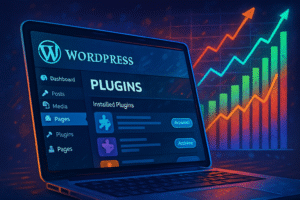The Ultimate WordPress Security Checklist: 15 Steps to Keep Your Site Safe

Keeping your WordPress site safe isn’t a one-time task. Ultimate WordPress Security implement, As hackers get smarter, you need to stay ahead. About 43% of cyberattacks target small businesses or websites, and many of these are WordPress sites. If you don’t protect your site, hackers could steal data, damage your reputation, or shut you down. This checklist offers 15 simple steps to make your WordPress website more secure today.
Essential WordPress Security Fundamentals
Understanding WordPress Security Risks
Most security issues come from outdated plugins or themes, weak passwords, or insecure hosting. Hackers often find ways in through these cracks. For example, in recent years, major hacks exploited old, unpatched plugins. Knowing where the gaps are helps you guard against them.
Why Security Should Be a Continuous Process
Security isn’t a one-time fix. It requires ongoing effort like monitoring and updates. Experts agree that hackers constantly change tactics, so your defenses should too. Think of your site like a house — it needs regular locks, cameras, and patrols to stay safe.
Step 1: Choose a Secure Hosting Provider
What to Look for in a Host
Look for hosting with SSL support, daily backups, and strong firewalls. Your server’s security can make or break your site’s safety. Also, good uptime guarantees mean your site stays online when visitors need it.
Recommended Hosting Solutions
Managed WordPress hosting providers like WP Engine or SiteGround often come with built-in security. They handle updates, backups, and firewalls for you. Many success stories show these services can keep sites safe even during a cyber attack.
Step 2: Implement Strong Passwords and User Access Controls
Creating Robust Passwords
Use long, complex passwords with a mix of letters, numbers, and symbols. Avoid common words or patterns. Password managers like LastPass or Dashlane help keep track of your passwords securely.
Managing User Roles and Permissions
Only give users access to what they need. For example, don’t assign admin rights to everyone. Regularly review accounts and remove anyone who no longer needs access to prevent unauthorized entries.
Step 3: Keep WordPress, Themes, and Plugins Updated
The Importance of Regular Updates
Developers fix bugs and close security holes in updates. An outdated plugin can be an open door for hackers. On average, the delay between a vulnerability being found and patched is just weeks.
Automating Updates and Monitoring
Turn on automatic updates for core WordPress files, themes, and plugins. Test updates on a staging site first, then push them live — this avoids crashes and keeps your site secure.
Step 4: Install and Configure a WordPress Security Plugin
Top Security Plugins and Their Features
Good options include Wordfence, Sucuri Security, and iThemes Security. These tools scan for malware, block suspicious IPs, and check for vulnerabilities.
Best Practices for Plugin Configuration
Set up firewalls, limit login attempts, and enable real-time scanning. Review security logs often to catch any weird activity early before it becomes a problem.
Step 5: Enable SSL Encryption for Your Website
Benefits of SSL
SSL encrypts data sent between your site and visitors, making it safer. Sites with HTTPS rank better in search results, too. Think of SSL as a secure envelope for your messages.
Implementing SSL Certificates
Many hosts offer free SSL via Let’s Encrypt. Setting it up is usually a few clicks. Once installed, force HTTPS in your settings and update links to use the secure version.
Step 6: Enable Two-Factor Authentication (2FA)
Why 2FA Is Critical
Even strong passwords can be stolen. 2FA adds a second layer of protection, like a code sent to your phone. It keeps hackers out, even if your password leaks.
Setting Up 2FA on WordPress
Use plugins like Google Authenticator or Authy. Enable 2FA for all admin users and educate your team on its importance. It’s a simple step that blocks many attacks.
Step 7: Regular Backups and Disaster Recovery Planning
Importance of Backups
Backups protect your site from hacking, human error, or server crashes. If something goes wrong, you can restore your site quickly.
Best Backup Options
Use reliable plugins such as UpdraftPlus or BackupBuddy. Store backups off-site like in Dropbox or Google Drive for extra safety. Schedule regular backups, especially before updates or major changes.
Step 8: Harden Your WordPress Configuration Files
Securing wp-config.php and .htaccess Files
Move wp-config.php outside your root folder if possible. Add rules to your .htaccess file to deny access to critical files. This prevents hackers from reading sensitive info.
Disabling File Editing Features
Add define('DISALLOW_FILE_EDIT', true); in your wp-config.php. This stops hackers from editing files if they gain access to your admin panel.
Step 9: Limit Login Attempts and Brute Force Protections
Implementing Login Attempt Restrictions
Use plugins like Limit Login Attempts Reloaded. They lock out users after several failed tries. This prevents brute-force attacks.
Additional Brute Force Prevention Tactics
Implement CAPTCHA on login pages or block IPs that show suspicious activity. Regularly watch login logs to spot patterns early.
Step 10: Secure File Permissions and Ownership
Proper Permission Settings
Set directories to 755 and files to 644. These limits ensure only trusted users can access or modify files. Incorrect permissions can let hackers alter files or add malicious code.
Using File Integrity Monitoring
Tools like Wordfence or Sucuri monitor your core files for changes. They alert you if something looks off, helping you catch threats early.
Step 11: Monitor and Audit Website Activity Regularly
Setting Up Security Audits
Regularly check logs for unusual logins or changes. Use audit trail plugins like WP Security Audit Log.
Analyzing Logs for Suspicious Activities
Look for odd login times, unfamiliar IP addresses, or repeated failed attempts. React quickly to lock out potential attackers.
Step 12: Disable Directory Listings and Sensitive File Exposure
Protecting Files and Directories
Disable directory browsing through .htaccess. Prevent others from viewing your file structure.
Preventing Indexing of Sensitive Files
Use robots.txt and .htaccess rules to block access to backups, configuration files, or admin folders. This keeps hacker eyes away from your most sensitive data.
Step 13: Implement Security Headers and Content Policies
Adding HTTP Security Headers
Configure headers like Content Security Policy (CSP), X-Content-Type-Options, and X-Frame-Options. They block clickjacking and XSS attacks.
Benefits of Security Headers
They’re your site’s armor, blocking attacks that could hijack or manipulate your pages. Modern browsers recognize these headers and enforce tighter security.
Step 14: Educate Yourself and Your Team on Security Best Practices
Ongoing Security Awareness
Share current security threats with your team. Training helps everyone stay alert and reduces risky behaviors.
Developing an Incident Response Plan
Create a plan for what to do if your site gets hacked. Include steps like disconnecting from the internet, informing your host, and calling security experts.
Step 15: Conduct Regular Security Scans and Vulnerability Assessments
Tools and Services for Security Scans
Schedule scans with tools like Sucuri SiteCheck or Wordfence. These check for malware, outdated plugins, and other vulnerabilities.
Responding to Vulnerabilities
Patching bugs should be your priority. Document incidents and learn from them so you can improve your defenses over time.
Conclusion
Securing your WordPress site isn’t a hassle once you follow this checklist. These 15 steps build a strong, layered defense. Regular updates, good passwords, backups, and monitoring are key. Remember, security is never finished — stay alert, stay safe. Protect your website today, and enjoy the peace of mind that comes with knowing your site is well-guarded.